
Apple’s latest update may have been the talk in the tech corridors with flashy features like smarter Siri and Gemoji. But there is a whole treasure trove of hidden aspects, quietly tucked under the hood.
From a slick privacy trick to an underrated productivity boost, iOS 18 brings more than a few surprises that haven’t gotten the spotlight they deserve. Whether you are an iPhone fanatic or just a tech enthusiast who likes your tech a little intuitive, these upgrades will make your daily routine smoother, faster, and way cooler.
Here are some hidden iOS 18 features you probably should know.
iPhone Mirroring to Mac
Apple’s new iPhone Mirroring features in iOS 18 and macOS Sequoia are one of the slickest additions for people who like multitasking. It allows you to wirelessly mirror your iPhone’s screen onto your Mac, giving you full control of your phone from your laptop. You can keep your iPhone locked and still navigate it from your Mac.
This feature is ideal for checking notifications, responding to messages, scrolling through apps, and accessing photos and files. If you are working on your laptop and don’t want phone distractions or to break the flow, this is a perfect way to remain connected without jumping between devices.
To use this feature, first ensure your Mac is running macOS Sequoia and your iPhone is on iOS 18. Both devices need to be signed into the same Apple ID, and the Wi-Fi and Bluetooth should be on. Then click the iPhone icon in the macOS dock or control center, and enjoy the screen-sharing magic.
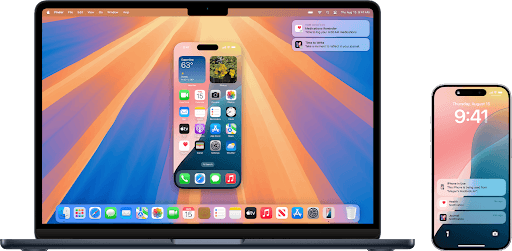
iMessage Link Preview
Have you had a moment where you want to send a link in iMessage, and you are hesitant to click because you are unsure of what it is? You can now worry less with iOS 18 as Apple is giving users link previews right in the chat bubble.
Thanks to this feature, it’s possible to see what a URL contains before hitting send. It converts the link into a nice little card pop-up that shows a preview image. This update is automatically enabled once you paste a link, making it way easier to see what you are about to send without leaving your chat. It’s a small quality-of-life change, but one that you will appreciate having.
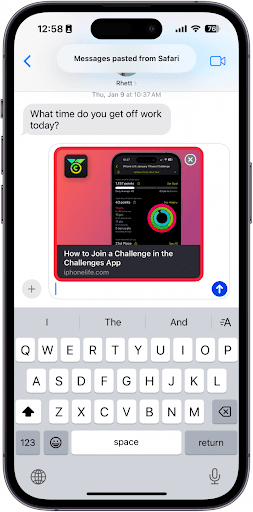
Control Centre Customization
Apple’s control center has always been handy, but basic. iOS 18 gave it a glow up, and the result? A slick, easily customizable hub that puts you in control. Want quick access to functions you love? You can now personalize your phone to match your vibe with this update.
First up, there is a virtual power button. No more pressing a combination of physical buttons just to turn off your phone. All you need to do now is open the control center and power down your iPhone with a single tap. This feature has made life easier, especially if you struggle with unresponsive buttons.
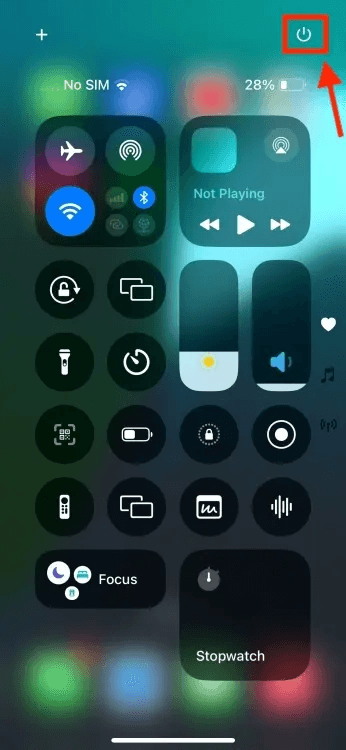
But the real star of the show is customizable control center pages. With iOS 18, you can create multiple pages within the control center and personalize each for different needs. You may have a page for productivity shortcuts–one for media control, and another for smart home widgets.
If there is an app you use often, feel free to add it to the control center without digging through the phone.
Backspace Key and Unit Conversion in Calculator App
If you thought your iPhone’s calculator couldn’t get any more exciting, iOS 18 is about to prove you wrong. The calculator has levelled up, bringing all the good stuff from the iPadOS 18 version. It has a new unit conversion that will let you convert pretty much anything, including temperature, currency, length, and weight. You don’t need to Google “120 pounds in Kg,” it’s all built in and a tap away.
There is also a backspace that has just made calculations much easier. No more nuking your math problem if you key the wrong number. Just hit backspace, and it will fix it like a real person would do.
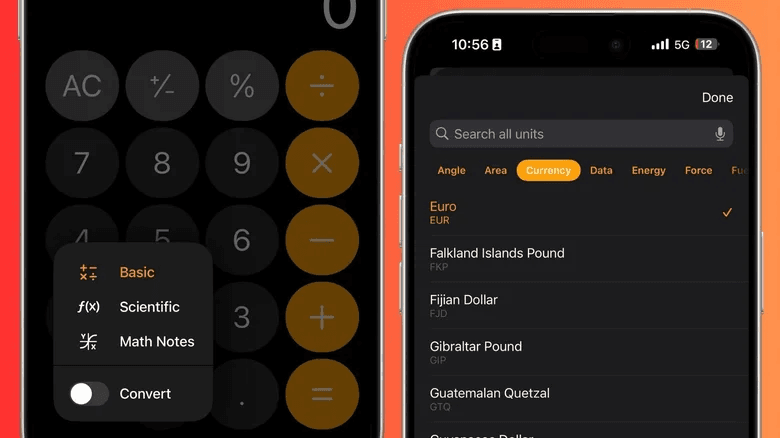
Flashlight Beam Adjustment
The flashlight on your iPhone just got better with iOS 18. Until now, all you could do was adjust its brightness. With the new update, you can now resize the beam width, allowing you to control how much light you throw around. Want a more focused beam to find your wallet in the dark? That’s possible.
It’s an incredible addition, but it makes the flashlight more versatile, not just the “on” or “off” we are used to. To try it out, go to the control center and long-press the flashlight icon. There are two sliders, one for intensity and the other for beam width.
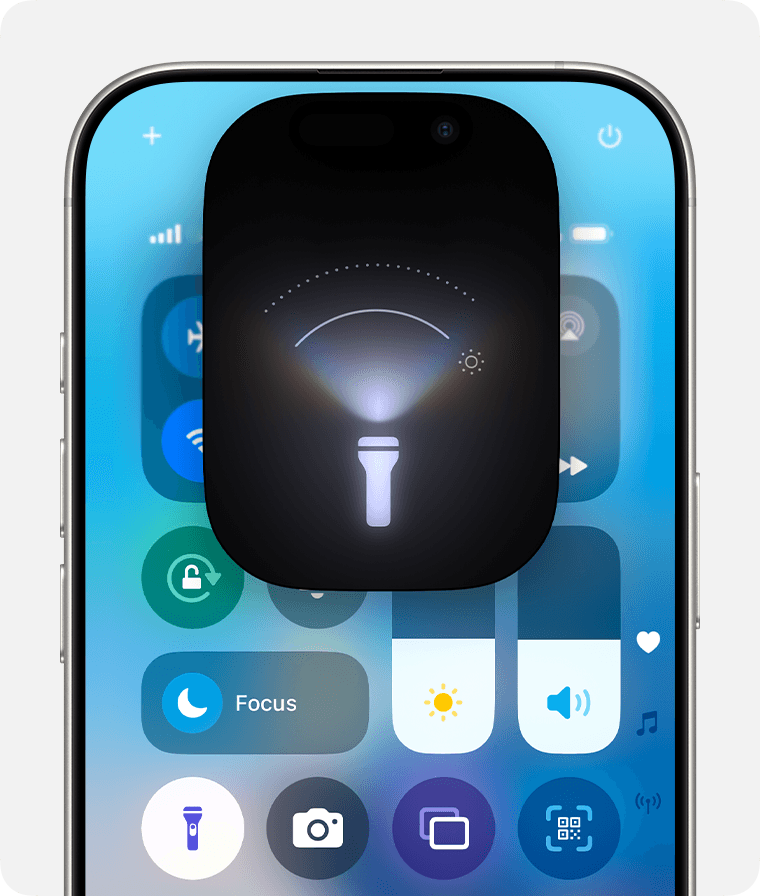
Lock Apps
The iOS 18 is not just about personalization and enhancing user experience; the update also takes your privacy game to the next level. Have you ever given someone your phone and immediately felt like your soul left your body because they might accidentally open the notes app? That fear is no more, given iOS 18 allows you to lock individual apps with Face ID or a passcode.
Nosy people will no longer get past your privacy without your knowledge, as they will require biometric verification. It’s an incredible feature for apps that carry sensitive information. Think of dating apps, banking apps, journals, or even that secret Amazon shopping list you swore not to add to.
To activate the feature, go to settings > privacy and security > app lock, then select the apps you want to protect. It’s smooth and deeply integrated into the system, so you don't need third-party apps.
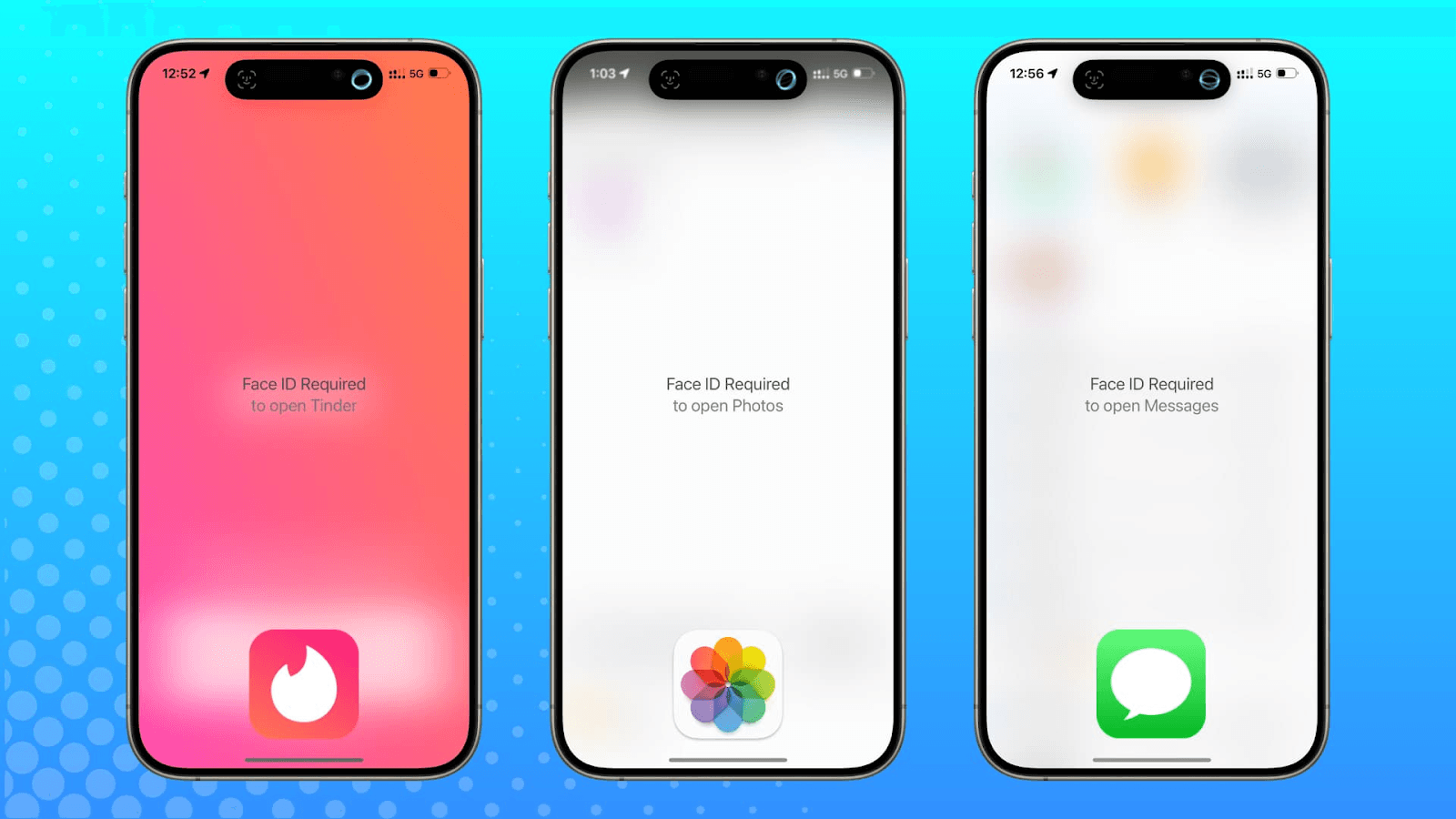
Pop-Out Animation
iOS 18 freshens things up with the introduction of the new pop-out bezel animation. It’s seen when you interact with buttons as they pop out from the edges of the screen, giving everything a 3D-life feel and making navigation a lot smoother and responsive.
The feature makes you feel like the interface is physically reacting to you, rather than just being a flat layer on the screen. The animation is useful as you can tell which part of the screen you are interacting with. While the feature doesn’t boost productivity, this small but delightful visual upgrade is worth it–once you notice it, going back to the old style is difficult.
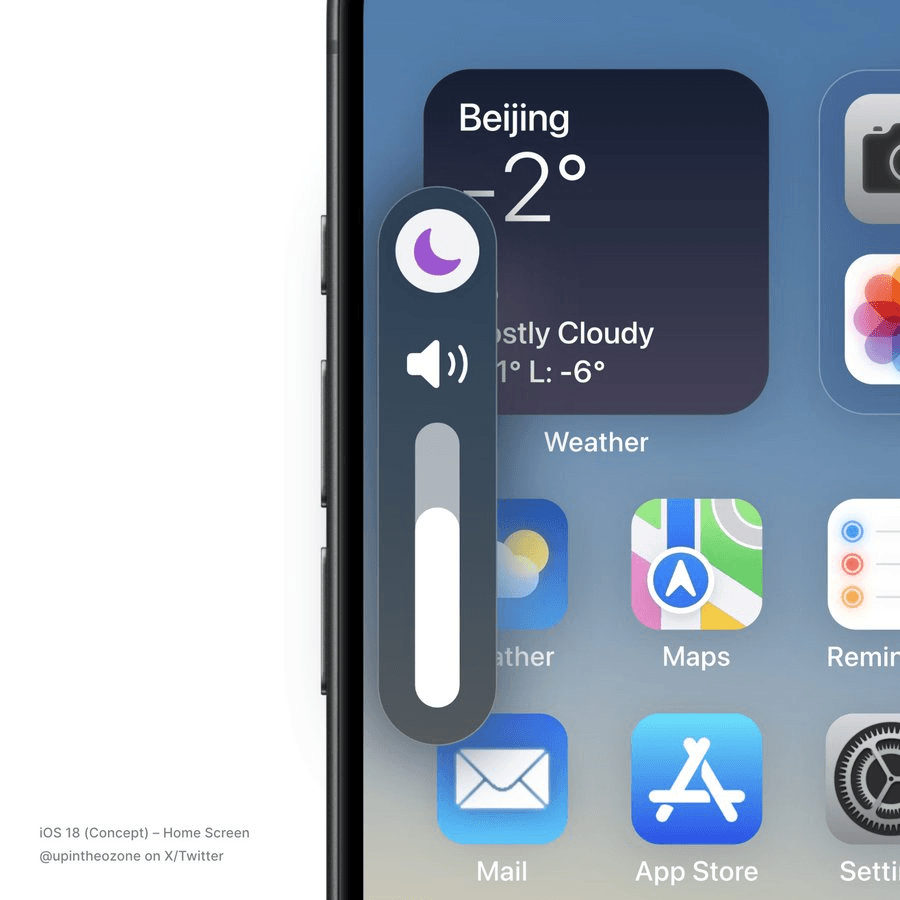
Music Haptic
One of the coolest iOS 18 hidden features has been the music haptic, which is surprisingly better than its original purpose, according to some people. It uses your iPhone’s taptic engine to vibrate along with the beat of the song you are playing on Apple Music.
The feature adds an exceptional layer of musical enjoyment that has proved useful, especially to people with hearing loss. They get a physical feeling of the rhythm through their phone. But even for those without hearing issues, it’s fun to experience music, mainly for tracks with heavy bass.
In addition to this feature, Apple has finally improved how the music queue works. Rather than pushing your newly added track at the end of the playlist, the new update places it after the current song, like it should have been all along.
To activate the music haptic, go to settings > accessibility > music haptics, and turn it on.
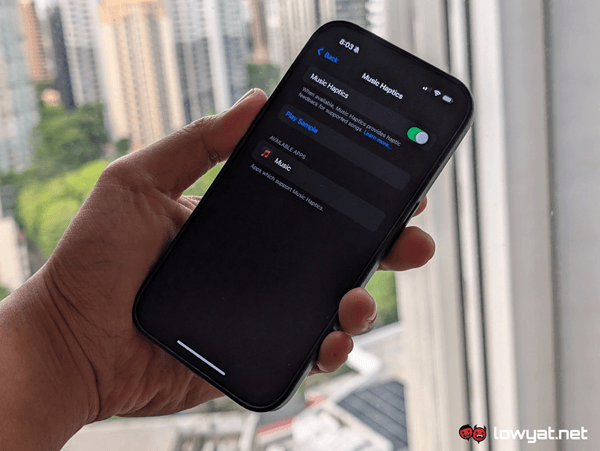
Hidden Apps Folder
Apple goes a step further with iOS 18, as they also introduce the ability to hide apps in the “Hidden apps” folder. The folder is like your digital safe; once you tuck an app in there, it vanishes from the typical app list and even the search results. The app becomes virtually invisible to anyone snooping your phone.
To check your hidden apps, you can unlock your secret vault with Face ID or your passcode, which ensures limited access. This is a super handy feature, especially if you use your phone around curious friends and siblings. It’s a practical way to keep apps like bank apps, private message apps, or dating platforms, away from prying eyes.
To use this feature, first locate the app you want to hide, tap and hold its icon, for the quick actions menu to appear. Tap “require a face ID or passcode,” then select “Hide and require Face ID.” After that, authenticate using your biometrics. Once confirmed, the app will be moved to the hidden folder.
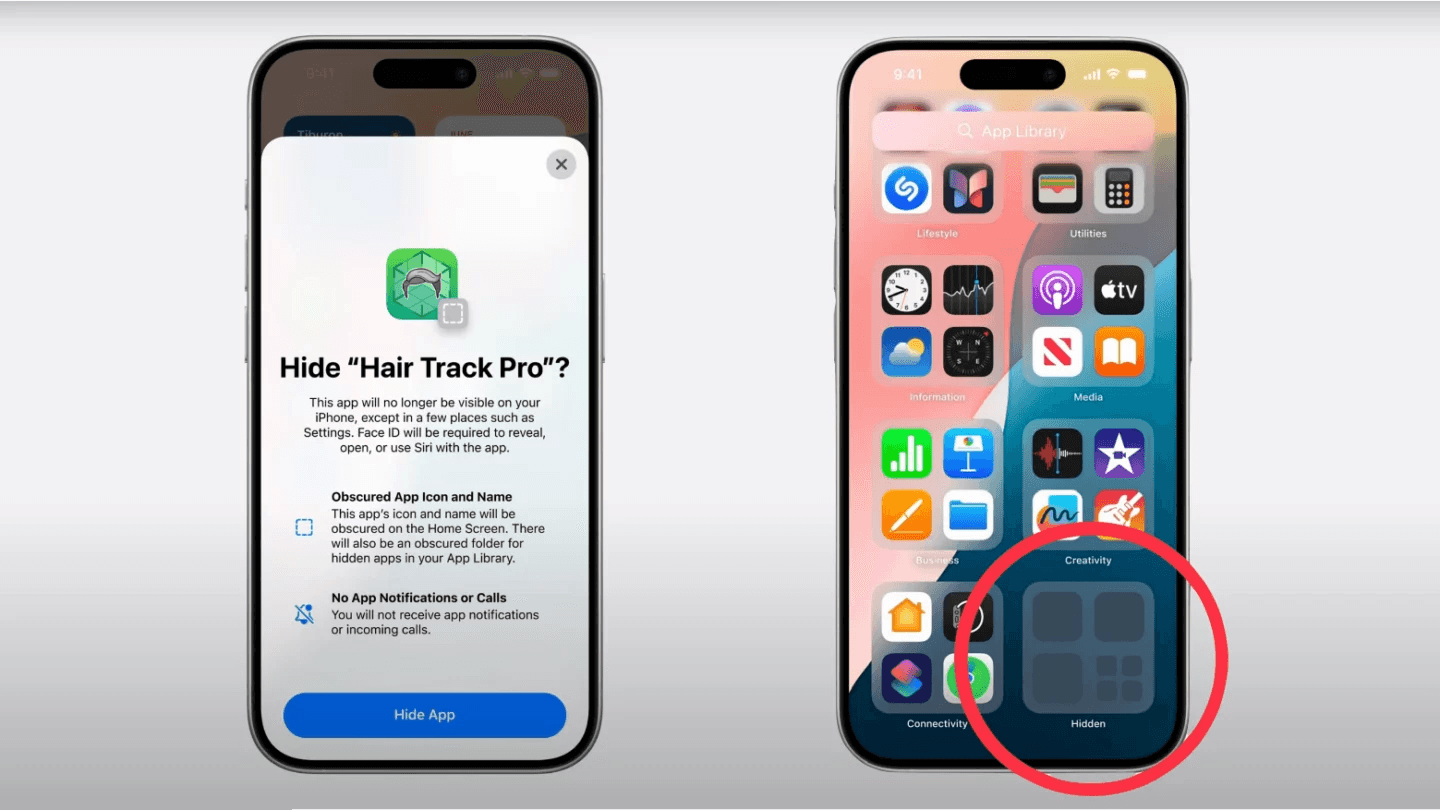
Share Wi-Fi Passwords Instantly With a QR Code
In some cases, you are forced to awkwardly recite your convoluted Wi-Fi password or type it manually when helping a guest connect. Apple has made this process a lot easier with a simple but powerful trick: Wi-Fi sharing via QR Code.
To experience this aspect, go to settings, click on your Wi-Fi, and then the name of your connected network. You will see a new option named “Share via QR Code.” Click it, and your phone will generate a QR code that contains your Wi-Fi logins. Now, to share your Wi-Fi passwords, your friends just need to scan the QR code.
This feature is useful when you have friends over or are working in shared spaces and helps avoid exposing your passwords.
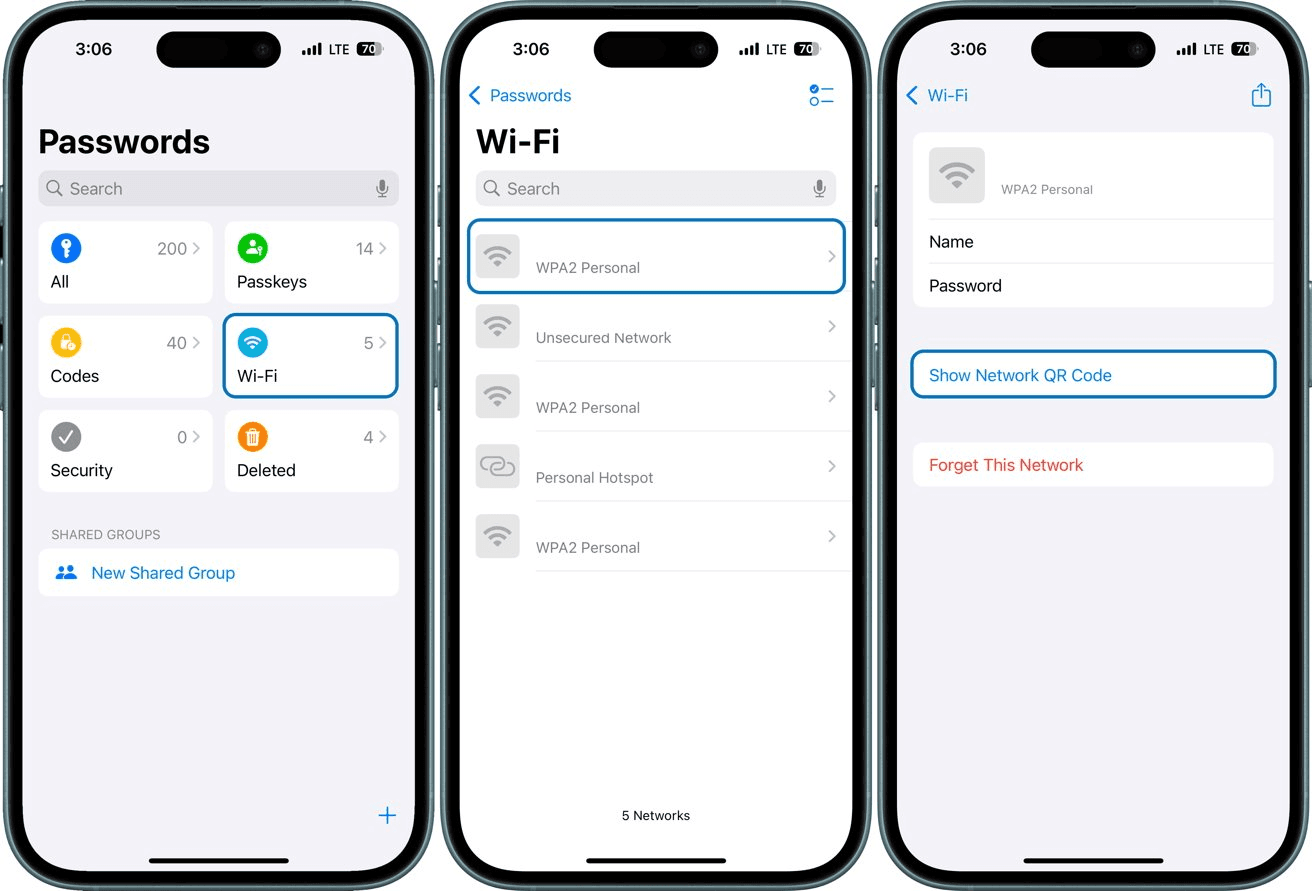
Screen Distance Detection
Apple adds a touch of health awareness to iOS 18 with a screen distance detection feature. This aims to help iPhone users reduce eye strain, particularly kids and teens who spend hours on their phones. It uses true depth technology to monitor how close a person’s face is to the screen, and sends a friendly reminder if they continue holding their phone too close for a long time.
The feature is part of Apple’s Screen Time and Digital Wellness initiative. To use it, go to settings, then screen time, and tap on screen distance. Once you have activated it, your phone will alert you if you hold your phone closer than 12 inches from your face consistently. It sends a pop-up advising you to move it a little further.
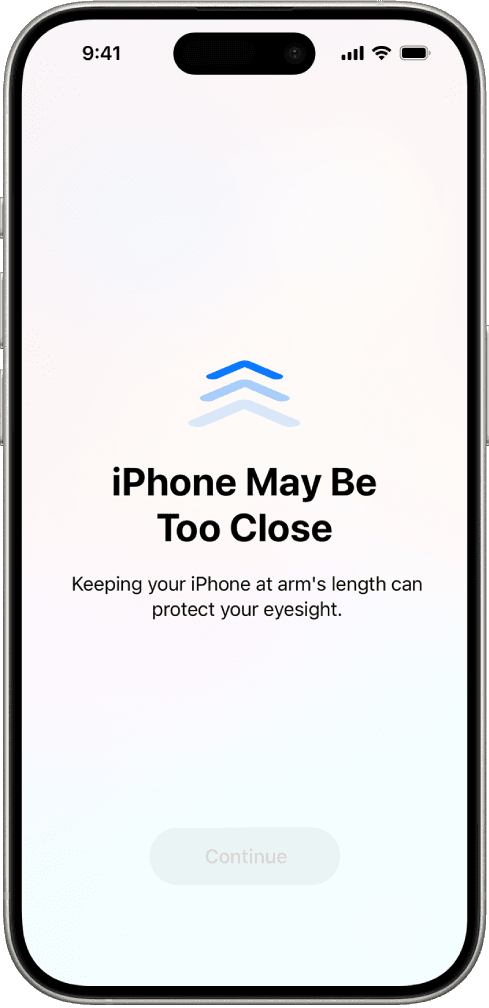
Game Mode
iOS 18 introduces a Game Mode, which is a silent but incredible improvement that optimizes your iPhone’s performance when playing a game. This feature is not just for casual Candy Crush players; it serves anyone who likes high-performance mobile gaming, too.
Game Mode minimizes background activity so that system resources, such as CPU and GPU power, can focus on your game. It also alleviates latency when using wireless accessories such as AirPods and Bluetooth controllers. This means that your audio and gameplay will feel snappier and more in sync.
The best part? The feature activates automatically when you launch supported games, so you don’t need to toggle anything manually. You will notice its effect, such as faster load times and less lag, especially if you're using new iPhones.
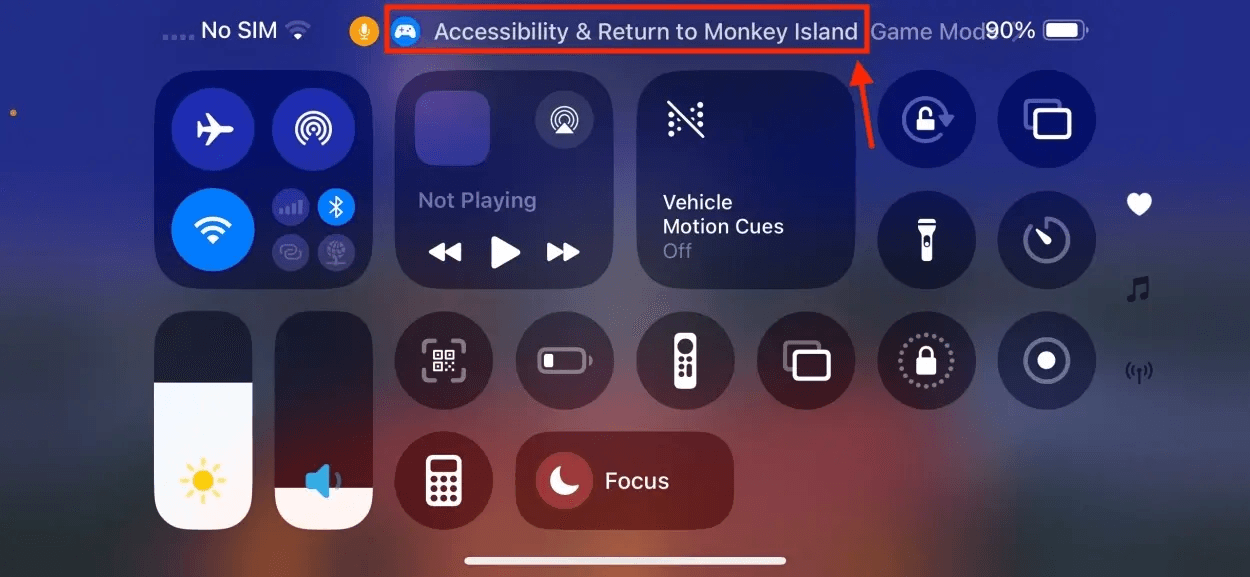
Call History Search Bar
You know how tedious it is going through your call log looking for that one number? iOS 18 eliminates this hassle with a simple search bar, which allows you to search your call history just like you would with emails.
This upgrade makes life easier, whether you are trying to find the last time you talked to a client or want to redial a friend’s number that you forgot to save. All you have to do is open the phone app, click recent calls, and tap the search bar at the top of the page. Then, type their number or name in the search bar of your iPhone.
If you handle many calls daily, this call history search bar will be a lifesaver. It's one of the features that makes you wonder why it didn’t come sooner.
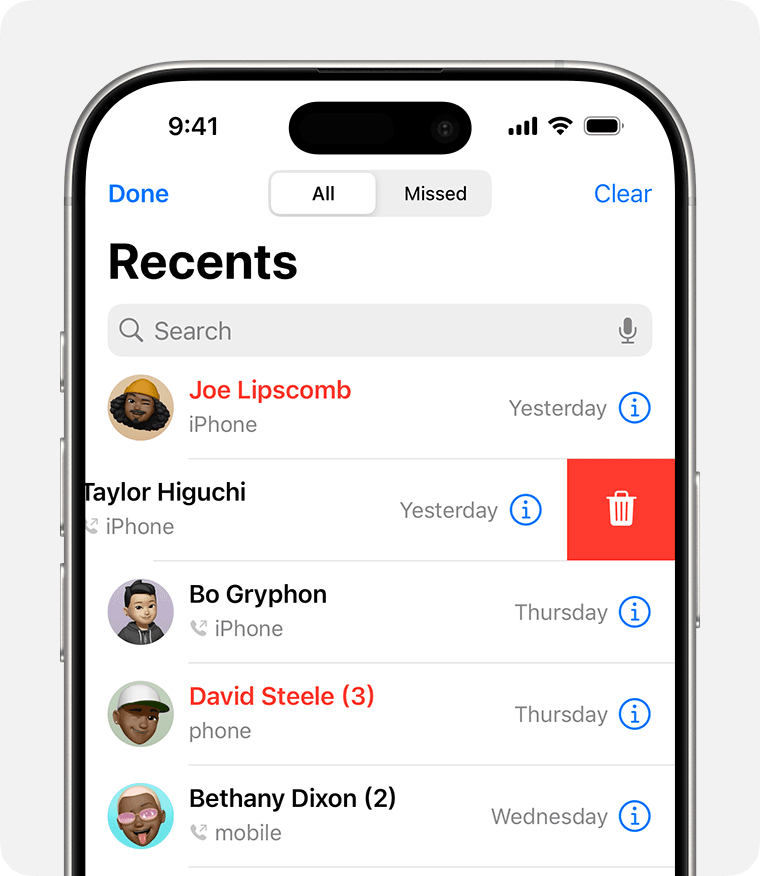
Screen Personalization
With iOS 18, Apple is handing over the design power to users, and it’s about time. No more sticking to the rigid grid or the cluttered apps that we know by heart. You can now move around app icons, wherever you want, and leave stylish gaps that give your phone a clean and minimalist vibe. If you don’t like the labels messing up the aesthetics, just hide them.
Apple didn’t just stop there. This update brings parallax icons to your home screen, adding some subtle depth. There are new animations, especially around the Dynamic Island, that make everything feel a lot smoother and alive; it’s like your phone got a glow-up.
To experience this customization, just press and hold an empty part of your screen until your apps start wiggling. Tap and hold one to move it where you want. To edit, click ‘edit’ in the top right-hand corner.
These changes are small, but add up to a big win for personalization. So, whether you would like to give your phone a maximalist chaos or a calming symmetry, your home screen can now match your style without compromise.
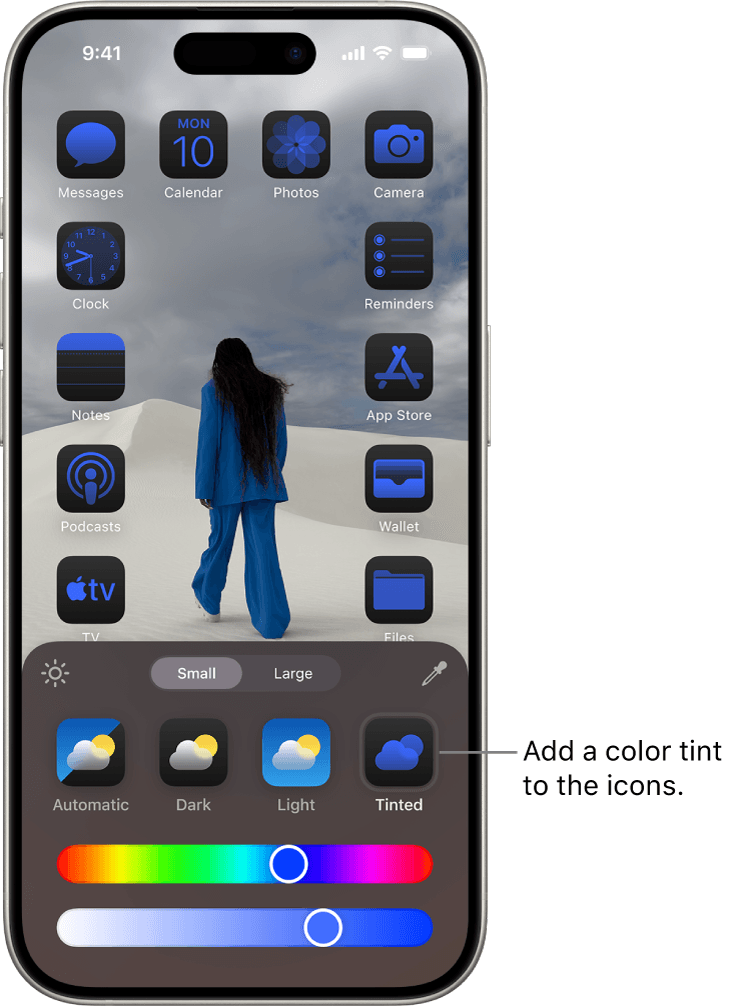
Rainbow color option
If you like adding some personality to your iPhone’s look, this one is for you. With iOS 18, Apple has introduced a rainbow color option for your clock on your lock screen. This allows you to jazz up your phone’s display with a multicolored clock that pops against any wallpaper.
The rainbow hue is a simple but fun way to bring your mood and a splash of joy without being over-the-top. To access it, long-press your iPhone’s lock Screen, and tap ‘Customize.’ Choose the ‘lock screen’ option and tap on the frame around the clock. Click the rainbow swatch in the customization panel and select the wallpaper.
It’s one of the aesthetic tweaks that changes how you feel, but not the functionality.
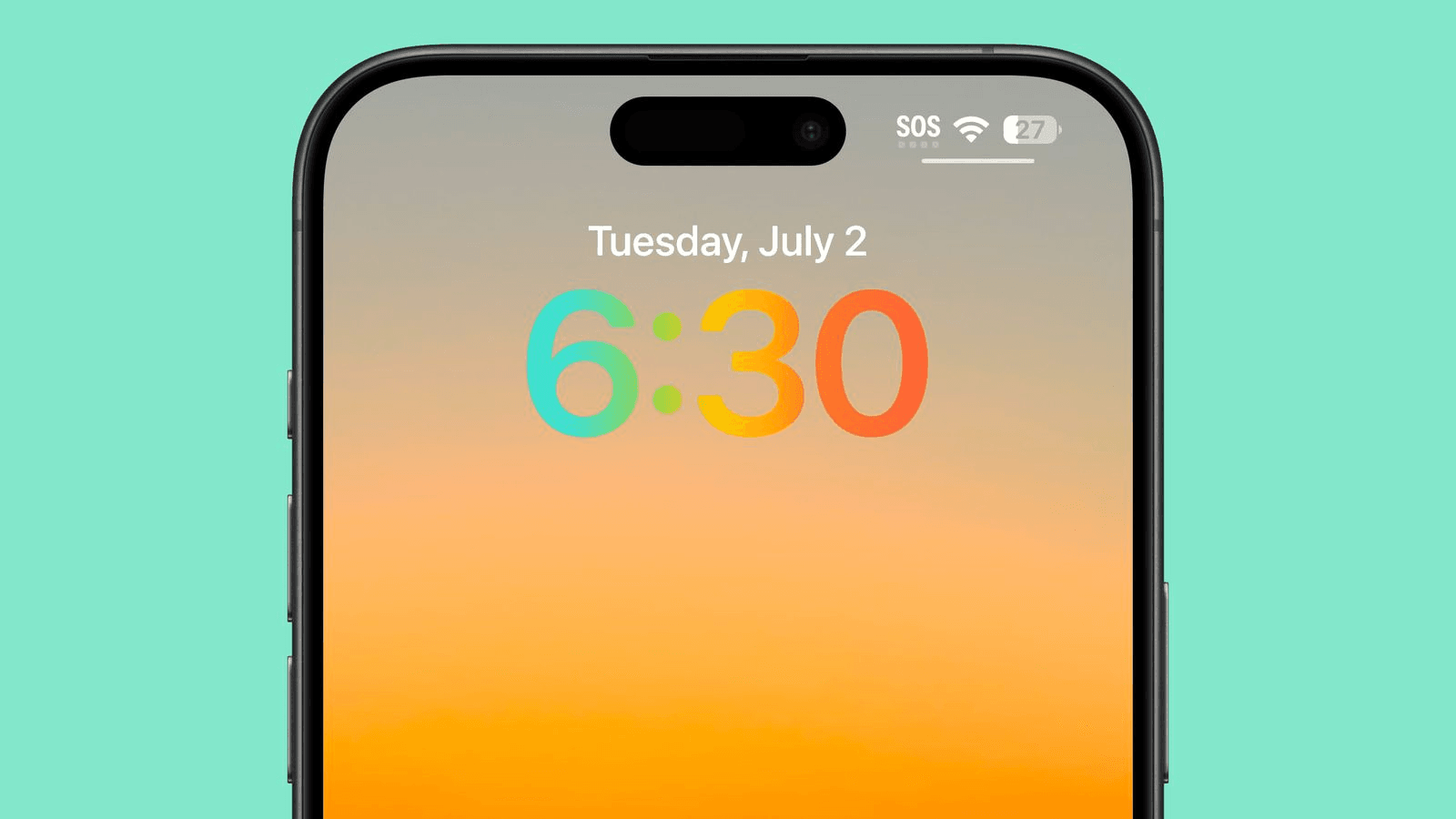
T9 Calling
Remember the old-school phone where you would click 6-6-6 to type “MOM”? Apple brought back the nostalgia with a feature called T9 dialing in iOS 18. You can now tap numbers in the dial pad, and it matches the name from your contact list, just like it did with the flip phones.
A simple typing of something like 3-2-3 will bring up “DAD.”. The T9 dialing feature is a game-changer, especially for users fond of using the dial pad more than scrolling through contact lists. It is surprisingly quick, making calling someone feel less like a chore.
T9 calling is useful when multitasking. A good example is when you are in traffic and need to make a call. It helps you find people quickly without too much scrolling.
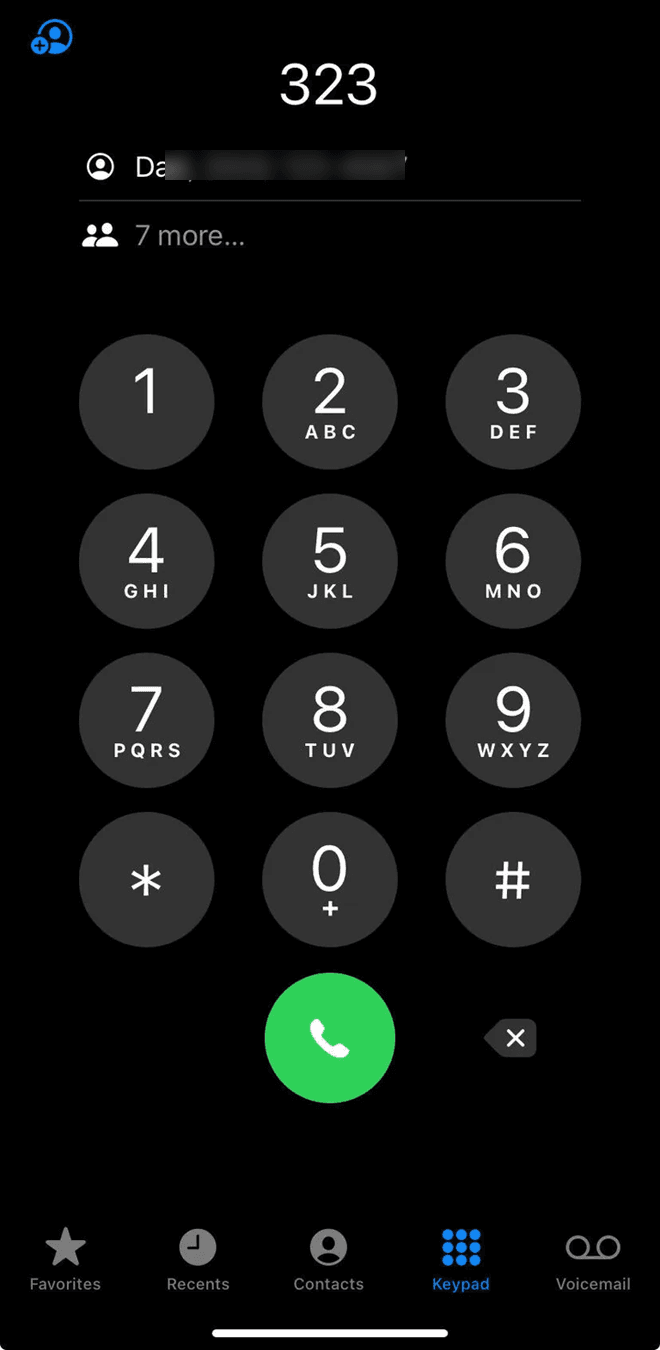
Expanded Charging Limit Options
With iOS 18, Apple gave its users one more thing to rejoice about: More charging limit options. This means more control over how your phone charges–no getting stuck with the typical “optimized battery charging.” You get to set your charging limit, like stopping the charging at 80% or 85%.
The feature is a practical way to extend your battery’s lifespan, and is highly recommended. It is a credible aspect for people who like to leave their phone charging overnight, as it helps them avoid overcharging their battery to 100% every day.
To access this feature, go to the phone’s settings, then choose battery settings, tap charging, and choose your preferred limit.
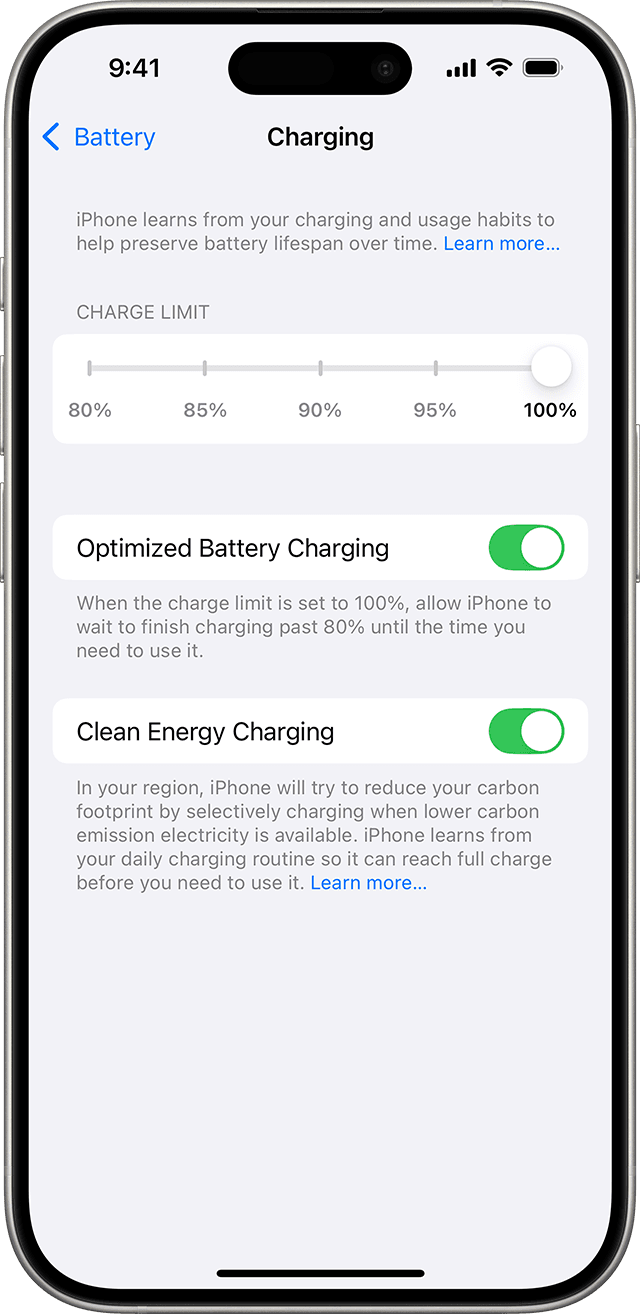
Rotate Wi-Fi Addresses
Apple quietly introduced the rotate Wi-Fi address feature on iOS 18. It adds to the privacy aspect, making it a lot harder for trackers or advertisers to follow your device through its MAC addresses. When a device’s MAC address is static, it’s easily detectable in public spaces such as restaurants or airports. This makes it possible for third parties to build a profile of your location habits over time.
But with iOS 18, your iPhone switches things up with a rotating Wi-Fi address. And the best part? You don’t have to do anything to enable this feature. Just navigate to Wi-Fi settings and select the rotating option. It’s a credible hidden gem if you want to stay under the radar.
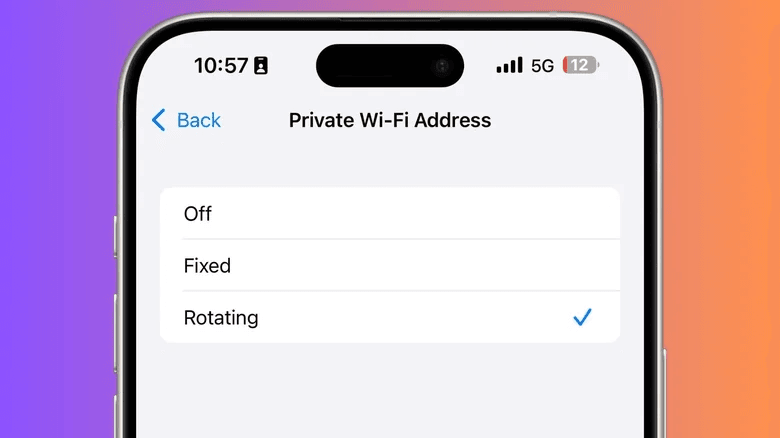
Audio and Attachment Menu in the Notes
The notes app just got a glow-up with iOS 18; there’s a new attachment menu for easy navigation. It has made adding images and scanning documents less stressful. But the real treat is that you can now record audio notes right on the app. This feature is ideal for lectures and brainstorming sessions, when you need to capture a thought before it slips out of your mind.
To experience this new addition, go to the notes app, tap the microphone icon, and start recording. Your voice clips will be saved in your note, keeping the space tidy. Whether you are a student, a creator, or someone who prefers talking over typing, the audio aspect is a great and useful upgrade.
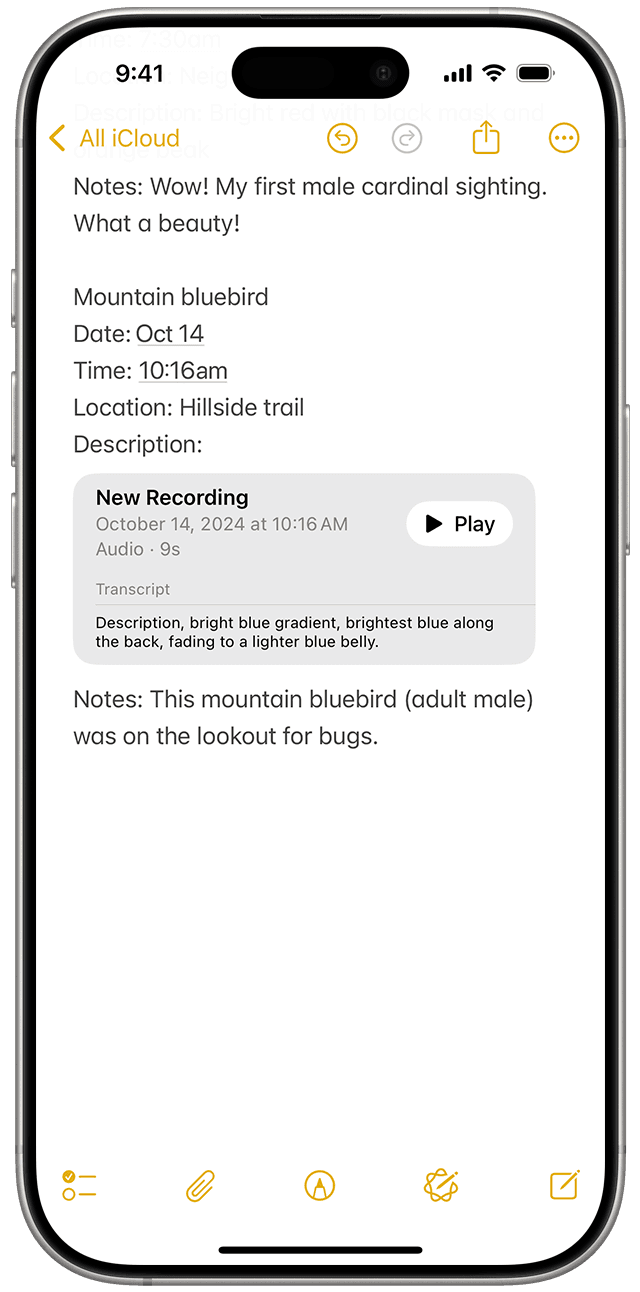
Customizable Photos App
Apple is giving iPhone users more customization power in the Photos app with iOS 18. This feature allows individuals to change how their albums are organized, hide stuff, and even categorize and pin their favorite photos at the top.
This is useful as we don’t all sort our memories the same way. It gives users control of how their photos will show up when they go to the Photos app, rather than endlessly scrolling when trying to find a photo. If you like organizing your media, you will have fun with this feature, especially if you're a content creator.
For the sensitive pictures, you can hide or lock them more efficiently in the locked folders. This new feature may not be a full-on Photoshop, but it undoubtedly makes it easy to manage your gallery and adds a personal touch to it.
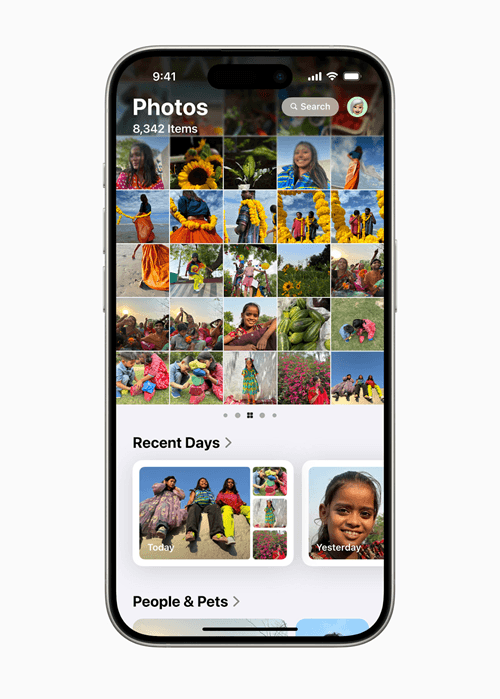
Final Thoughts
While iOS 18 has brought significant attention-grabbing changes, many hidden features that will surely enrich your daily iPhone experience. Apple silently added thoughtful touches that will enhance convenience, privacy, and even health. Features like flashlight beams, calculator, Wi-Fi sharing and privacy, and customization might seem minor, but they make our lives a lot easier.
These updates prove that Apple still knows how to sneak in considerate updates, which will leave you wondering why they didn’t come sooner. So, go ahead and explore these hidden iOS 18 gems, and you will unlock a whole new level of productivity and fun.